AAI password change
(for Croatian version click here )
AAI means Authentication and Authorisation Infrastructure (of science and higher education in Croatia). More information can be seen on http://www.aaiedu.hr/ (mostly in Croatian).
AAI user accounts (“AAI identities”) are used for Internet access, for various computerised systems like the library, Studomat (Student interactive kiosk), Omega (distance learning system), Obad (web application serving postgraduate students) and for other online purposes for students and employees.
AAI user accounts are managed by the IT Services staff located in the room A129. The assigned passwords for AAI accounts are temporary and will expire 48 hours after being issued (plus five more attempts). Therefore, the user must change the temporary password immediately in order to use the AAI account in the future. The purpose of this procedure is to make sure that the user is the only one who knows his/her own password.
It is recommended that you change your password immediately after you get your AAI account (or have been assigned a new password). Please follow the instructions below to change your temporary password into a permanent one.
- Open the page http://aai.ffzg.hr in your favourite browser.
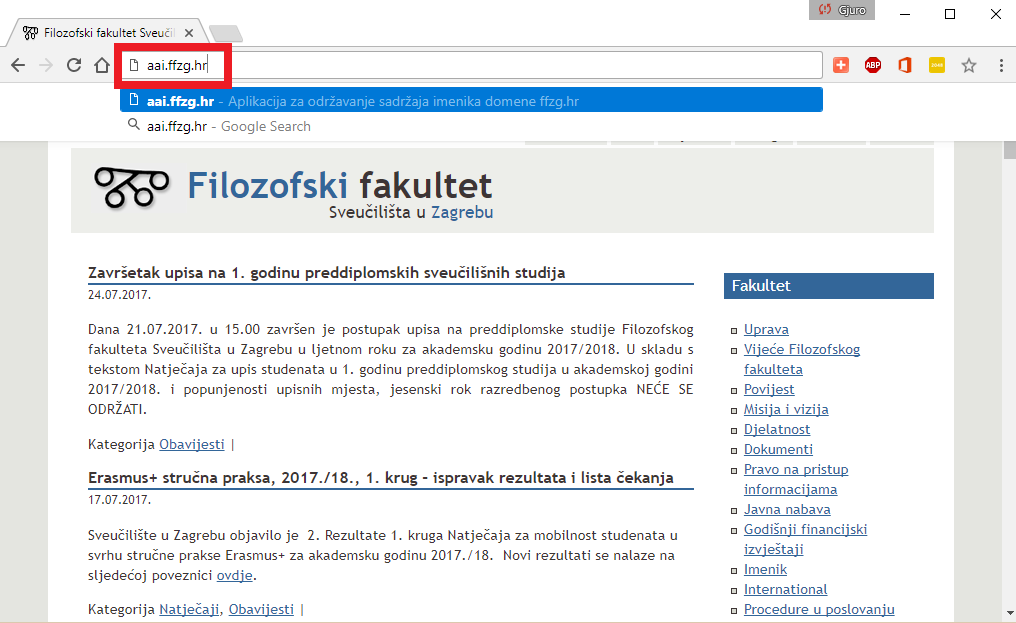
- Click the link for regular users on the page (as shown on the picture below).
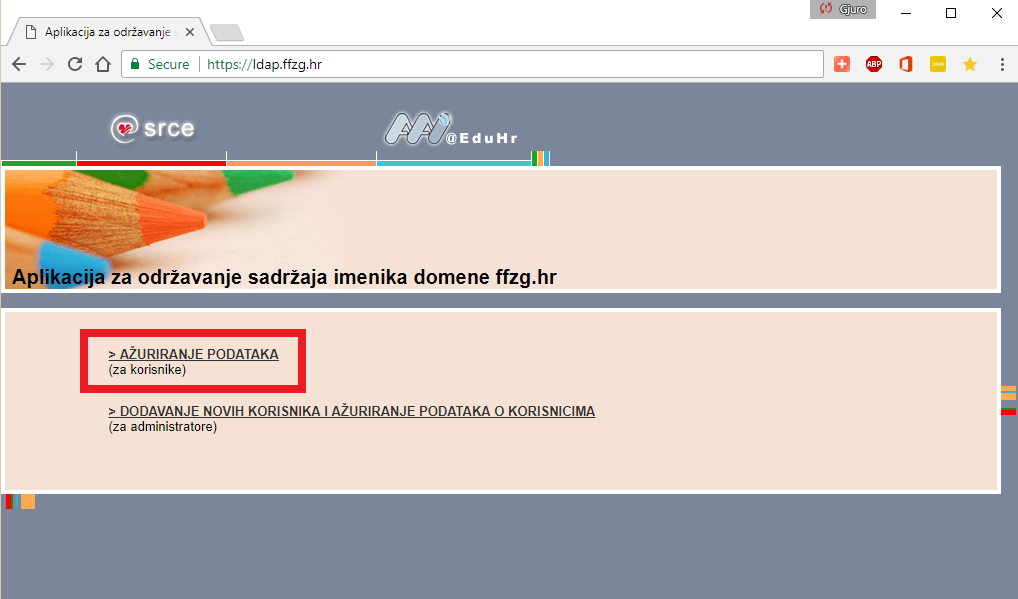
- You should enter your AAI account info to log in. Please note that you are expected to use short version of your user ID here.
Enter your AAI user ID (your user ID usually consists of the starting letters of your name plus most letters of your surname) into Korisnička oznaka (user id) field.
Enter your temporary password into Zaporka (password) field.
Then click Prijava (log in) button to log in.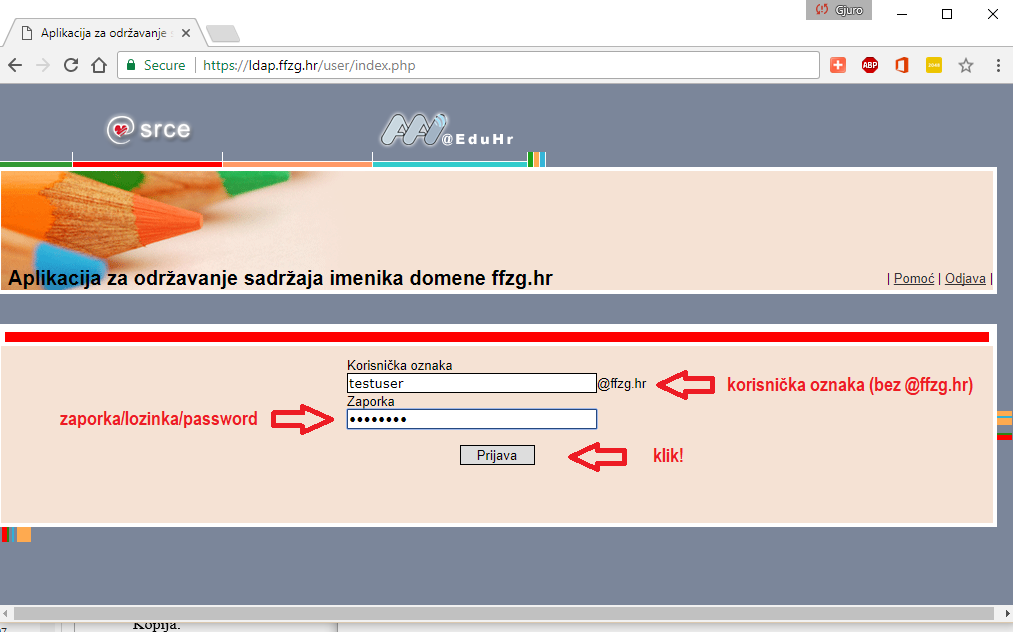
- If you have entered your AAI account information correctly, the AAI system will display the page for password change.
Your permanent-password-to-be must be at least 8 characters long, and must have a minimum of 2 numerical digits (numbers) and 2 letters.
First, enter your current, temporary password into Stara lozinka (old password) field, and then enter the new password of your choice twice, identically, into Nova zaporka (new password) fields.
Then click Promjeni (change) button to change the password.
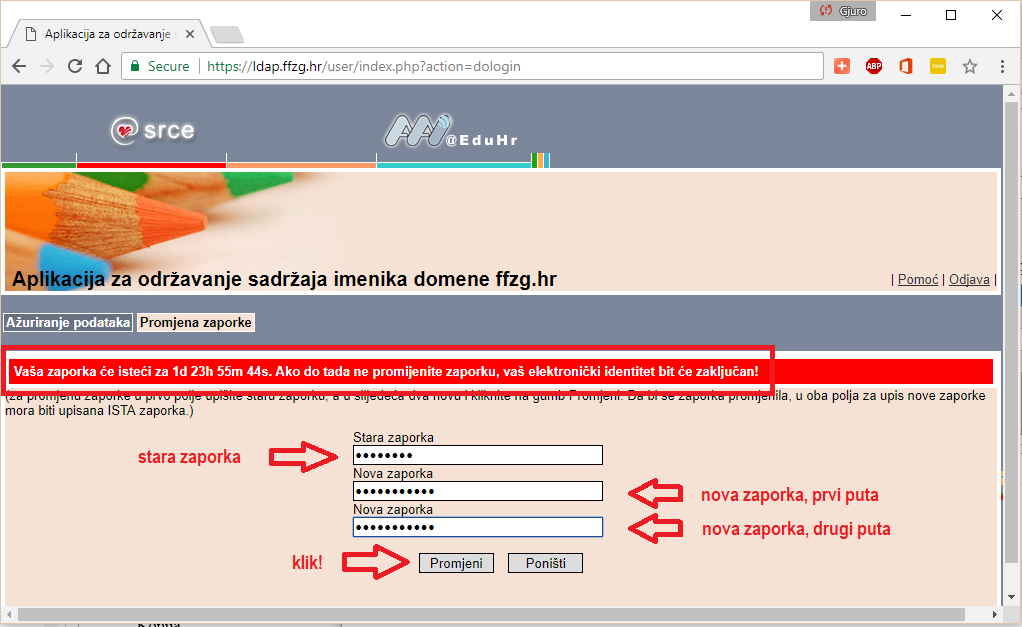
- The new password should not be too simple. Remember, it should be at least 8 characters long, and must have a minimum of 2 numerical digits (numbers) and 2 letters.
For example, if the system displays the warning like the one on the picture below, it means that you did not enter two numerical digits (numbers) in your password. In that case, repeat step 4.
If you have entered the password that meets the above requirements, this screen will not appear.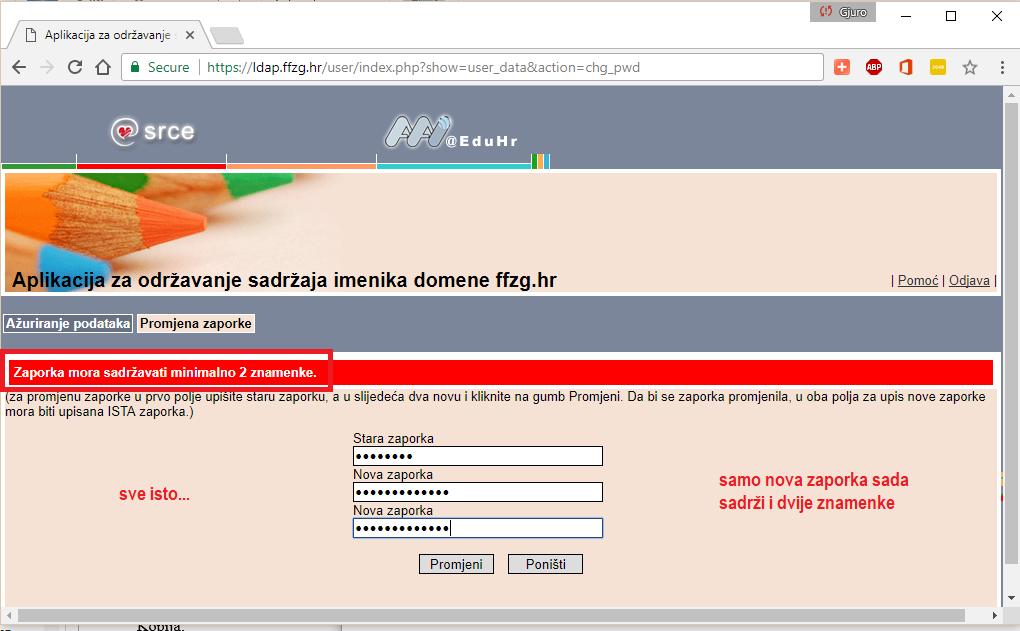
- And finally, if you have successfully entered the identical and appropriate password twice, the system will accept it, and you will receive the message Zaporka promjenjena (Password changed), like in the picture below.
Please notice that you have NOT successfully changed your password if you haven’t received that message Zaporka promjenjena (Password changed).
Also, please note that, by chaning your AAI password, you have NOT changed your email password. AAI account and email account are two distinct accounts that intentionally look the same and initially have been assigned the same password, but changing a password for one does not change a password for another.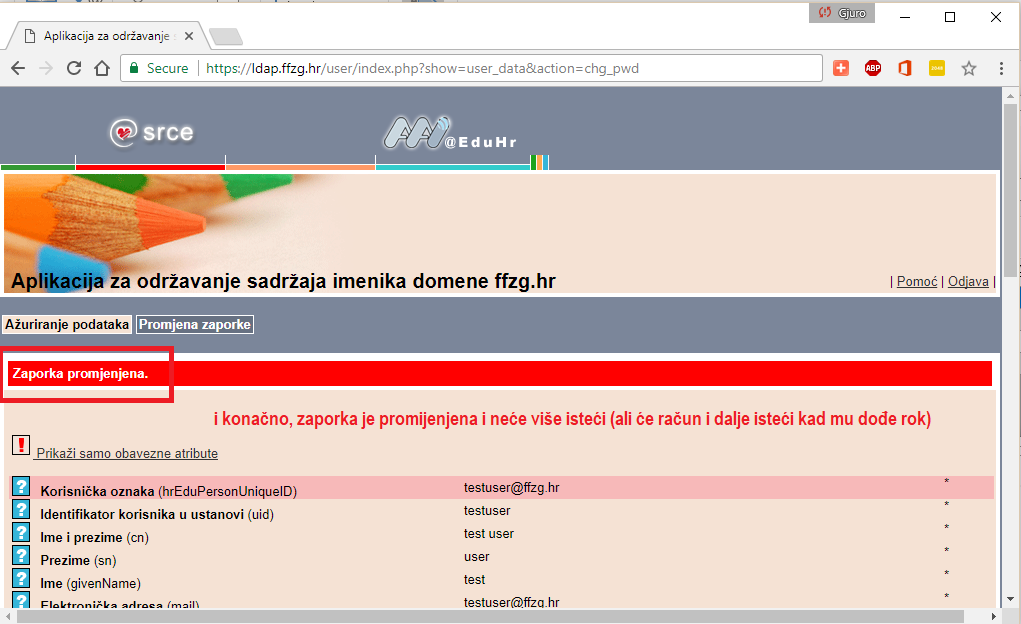
- After you have successfully changed your AAI password, you can click Odjava (log out) in the top right corner of the screen to log out of the AAI system. After logging off, you can try to log in back again, this time with the new password, to confirm that you can still log to the system, this time with a new password..
- If you are able to login, it means that you have successfully changed your password and NOW you can use your AAI user information for Internet access and other mentioned purposes.
- Please remember that for some services the AAI account is used by entering the SHORT version of your user id (testuser in the shown example), and for other services by entering the LONG version (testuser@ffzg.hr).
For Internet Access, library, Obad and Omega systems, use long version (testuser@ffzg.hr). To log in to pages of the AAI system (like described in this instructions), use short version.
- Please remember that for some services the AAI account is used by entering the SHORT version of your user id (testuser in the shown example), and for other services by entering the LONG version (testuser@ffzg.hr).
- If you were not able to login, it might be for several reasons:
- You have not changed your password successfully; try again with the old password.
- You have changed your password successfully, but you have not entered your password correctly while trying to log in; try once again, but more carefully this time.
- You have changed your password successfully, but to something else (twice?); try remembering what could have gone wrong (CAPS lock? NUM lock? The different keyboard layout on Croatian and English keyboard or similar);
- If you are able to login, it means that you have successfully changed your password and NOW you can use your AAI user information for Internet access and other mentioned purposes.
- If nothing of these helps, come to a user accounts administrator in the room A129 (working hours – Mon – Fri 12-14) to get a new temporary password.